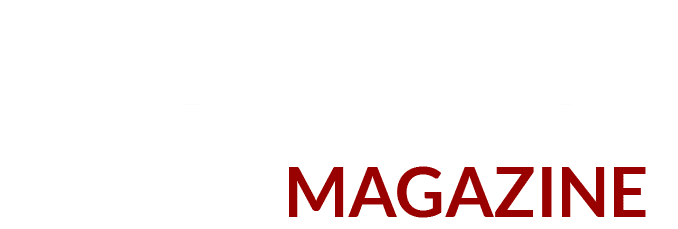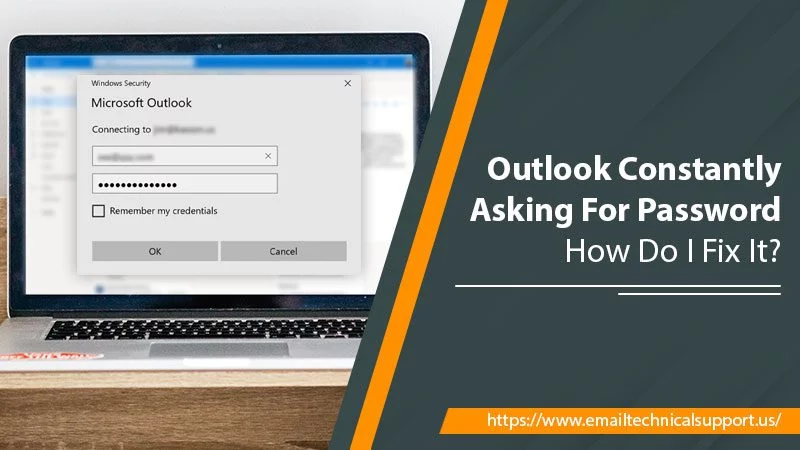Is your Outlook constantly asking for a password after entering it once? There are numerous issues with Outlook keeps asking for password to linger on. One of which is that your Outlook doesn’t remember it. It’s because the option is disabled. Others can be an issue with your web browser or system. You can always start by restarting the system as it’s the standard solution performed by technicians. But, if it does not resolve…don’t worry!!
This is an annoying error that can hamper your productivity. But, every action has its causes. Thus, you need to find its root cause. When you apply these methods, you will know eventually.
Reasons Why Outlook Keeps Asking for Password
Outlook is a popular platform that lets users access other email applications. But, the outlook window often gets stuck and prompts for a password repeatedly. Why does such an issue occur? Here are the major causes of it:
- Server issue
- Incorrect password
- Forget to save the password on the web browser.
- Outlook can’t update your password.
- Outlook is corrupted or outdated.
- Antivirus prevents you from using Outlook Normally.
Let’s Fix the Issue Outlook Keeps Asking for Password
Follow these solutions one at a time and see which method will help you resolve the issue.
1. Modify Settings Of Credential Manager
Each computer has a Credential Manager that stores your ID and passwords for different apps. But, this can sometimes prevent you from logging in to your outlook account.
Thus, clean your outlook credentials from your computer. Use these steps below:
- Go to the Windows search bar.
- Type in the control panel and select it from the results.
- Now, select the User Accounts option.
- Then, select the Credentials Manager option.
- Click on the Windows Credentials tab. Here you can save your original logins.
- From the list, select Outlook.
- Tap Remove to clear the saved login details.
- Open Outlook.
2. Enable Remembering Password
Outlook features an auto-save password or remembers password option. If you’re troubled with entering the password every time you open it, enable the “remember password” option.
Here’s how to do this:
- Go to the Windows search bar.
- Type Control Panel and open it.
- Select “User Accounts” from here.
- Then, tap on the “Mail” option.
- A new box will show up. Tap on the Email Accounts option.
- Now, choose your Outlook account from the list.
- Tap Change.
- Now, go to the Logon information section, and you’ll see an option that says “remember password,” checkmark it.
- Tap Next to save the changes.
3. Install the Latest Outlook Updates
An outdated app may trigger Outlook keeps asking for password issues. Thus, make sure your app is updated to the latest release or follow these steps below:
- Launch Outlook.
- Go to the File tab.
- Then, select Office Account.
- Tap on the Update Options button.
- Now, choose the Update Now option from the menu. It’ll check for new updates.
Keeping your app or system updated prevents vulnerabilities and fixes many issues. It also entices you with new features.
Tip: Recreate your Outlook profile if none of the above solutions helps you fix the issue. To do so, exit Outlook first. Then,
Go to the Control panel >>Select Mail >> Choose the “Show profiles” option >> Select the new profile and tap OK >> Enter your name and email address >> Tap Next to save it >> Click Finish.
Go back to the main window. In the ‘use this profile dialog box,’ select your new profile from there. Click Ok.
Final Words
We hope your Outlook constantly asking for password is resolved now. It’s a common issue, so it can be troubleshot using these methods. But, if not, don’t panic! Our technicians are always ready to answer your queries and assist you 24×7.
Related Post: Types Of Technology That Can Be Used By Individuals