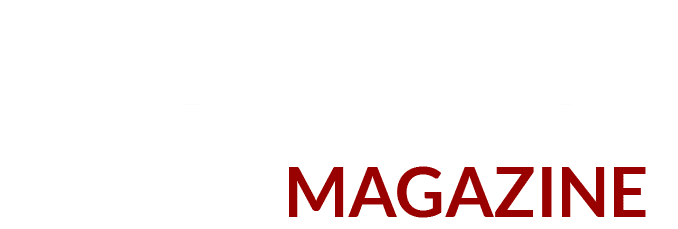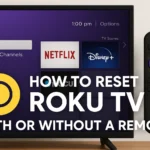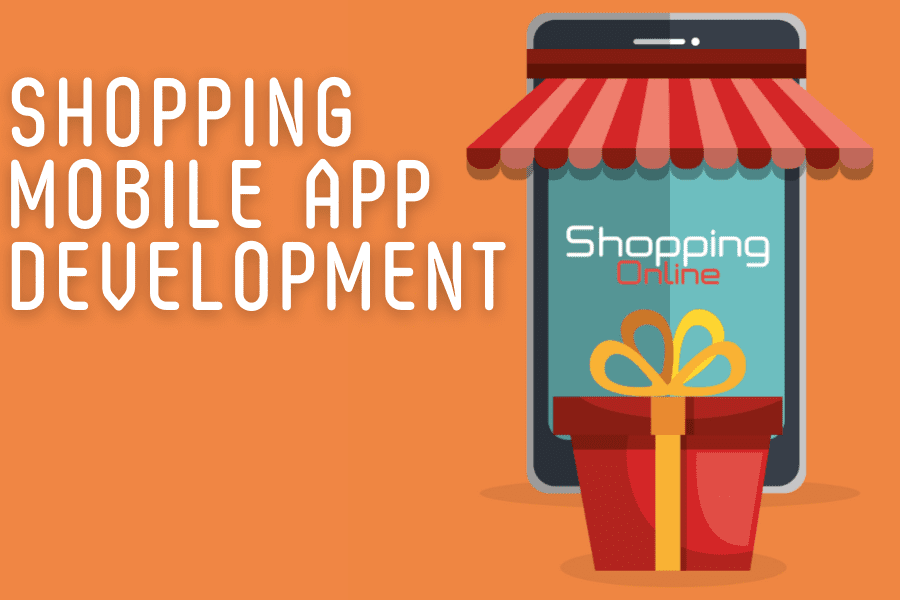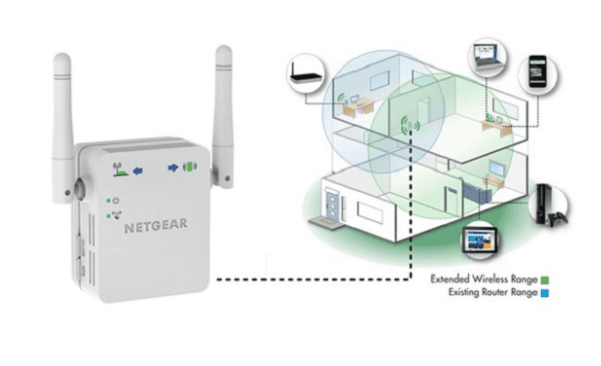After the Covid 19 pandemic, the work from home culture has become popular. Now, people need not move out of their house to earn a bread. But, this culture has given birth to another never-ending demand and that is a super-fast internet. This is why people set up Nighthawk wireless routers in their homes.
But, just imagine, you are giving an online presentation and the internet connection drops down. What would you do then? So, we have come up with the tips to improve the WiFi coverage of your Nighthawk router. So, without any delay, let’s start.
Tips to Improve Your Nighthawk Router’s WiFi Coverage
- Nighthawk Router’s Placement
The first and foremost thing you can do to improve your Nighthawk router’s WiFi coverage is to place it correctly. Many users make the mistake of placing their WiFi routers inside a cabinet or under a table in order to give an aesthetic look to their home. Do not make the same mistake. For the best performance of your Nighthawk router, place it in the central location of your home during the Netgear WiFi router setup. By doing this, you will ensure that its WiFi signals are transferred to every corner of your home.
Along with this important factor, you also need to keep the following points in mind while relocating your device so that your router’s WiFi coverage will be improved:
- Place your Nighthawk wireless router in a well-ventilated area that is neat and clean.
- To prevent your router’s WiFi signals from being interfered, keep it away from electronic appliances and gadgets like microwave ovens, Bluetooth devices, refrigerators, baby monitors, etc.
- Also, maintain a safe distance between your Nighthawk router and reflexive surfaces. The reflexive surfaces can also create WiFi signal interference causing slow internet issue.
- Use Different Frequency Bands
If you own a dual-band Netgear Nighthawk router, its WiFi network will be split by two frequency bands – 2.4GHz and 5GHz. If all the WiFi-enabled devices are connected to the same frequency band, it will create traffic congestion resulting in poor performance of your router. So, we advise you to maximize the use of your router’s frequency bands.
You can connect your key devices like laptops or tablets to the 5GHz band as it transmits data at higher speeds. It is less crowded too. On the other hand, you can connect secondary devices to the 2.4GHz band as it provides coverage at a longer range.
- Implement Internet Traffic Management
You can also prioritize the traffic on your Nighthawk WiFi router by using the QoS (Quality of Service) feature. By enabling this feature, you will be able to allocate bandwidth to a specific device depending on the quality of work you are doing on it.
To enable the QoS feature, you need to login to Nighthawk router by accessing the routerlogin page. The QoS feature will be more helpful for a corporate person as it will enable him to prioritize a device used for video conference calls or streaming lessons. While other devices can be set to least priority.
Note: In case, you forgot the login credentials, you can use the Password Recovery feature to retrieve them. But, if it bears no result, then reset Nighthawk router and log in to your WiFi device with the default login details.
- Update the Firmware
Have you ever noticed that your mobile phone starts functioning improperly when it needs a software upgrade? Yes, you got it right! To maximize the WiFi coverage of your Nighthawk router and keep it functional, upgrading its firmware is important.
Netgear router firmware update can easily be performed by accessing the Netgear router setup wizard. Once you are logged in to your router, click the Firmware Update option and follow the on-screen prompts. The firmware of your WiFi device will get updated.
- Install a Netgear Extender
Installing a Netgear extender can be a game-changer in improving your router’s WiFi coverage. Because a Netgear extender is able to boost the WiFi signals that your router transmits and enhances the internet speed. So, gift yourself an amazing internet experience by performing Netgear wireless extender setup.
Once done, connect your WiFi-enabled devices to the Netgear extender’s network name and enjoy working from home without internet drop.
Wrapping Up
Whether you are a corporate individual or student, a high-speed internet is the need of an hour. So, improve the WiFi coverage of your Nighthawk router with the tips discussed in this article.