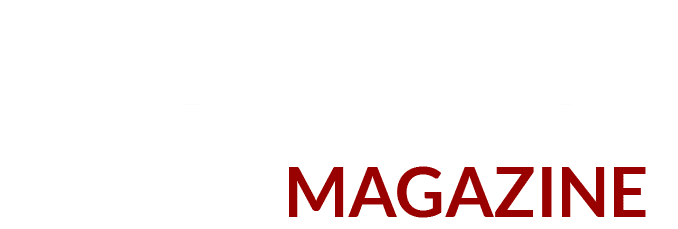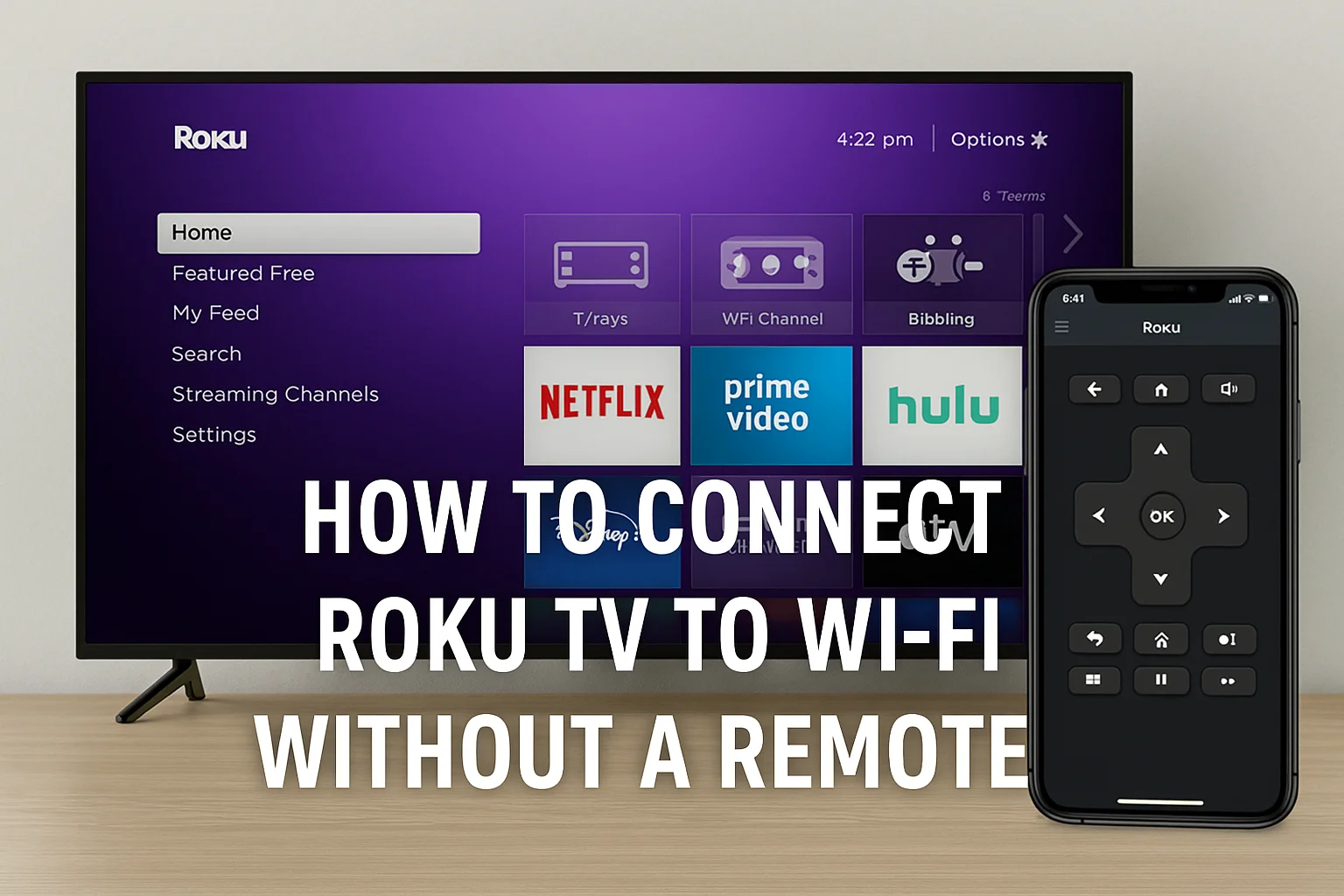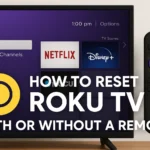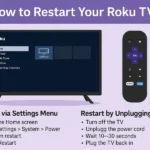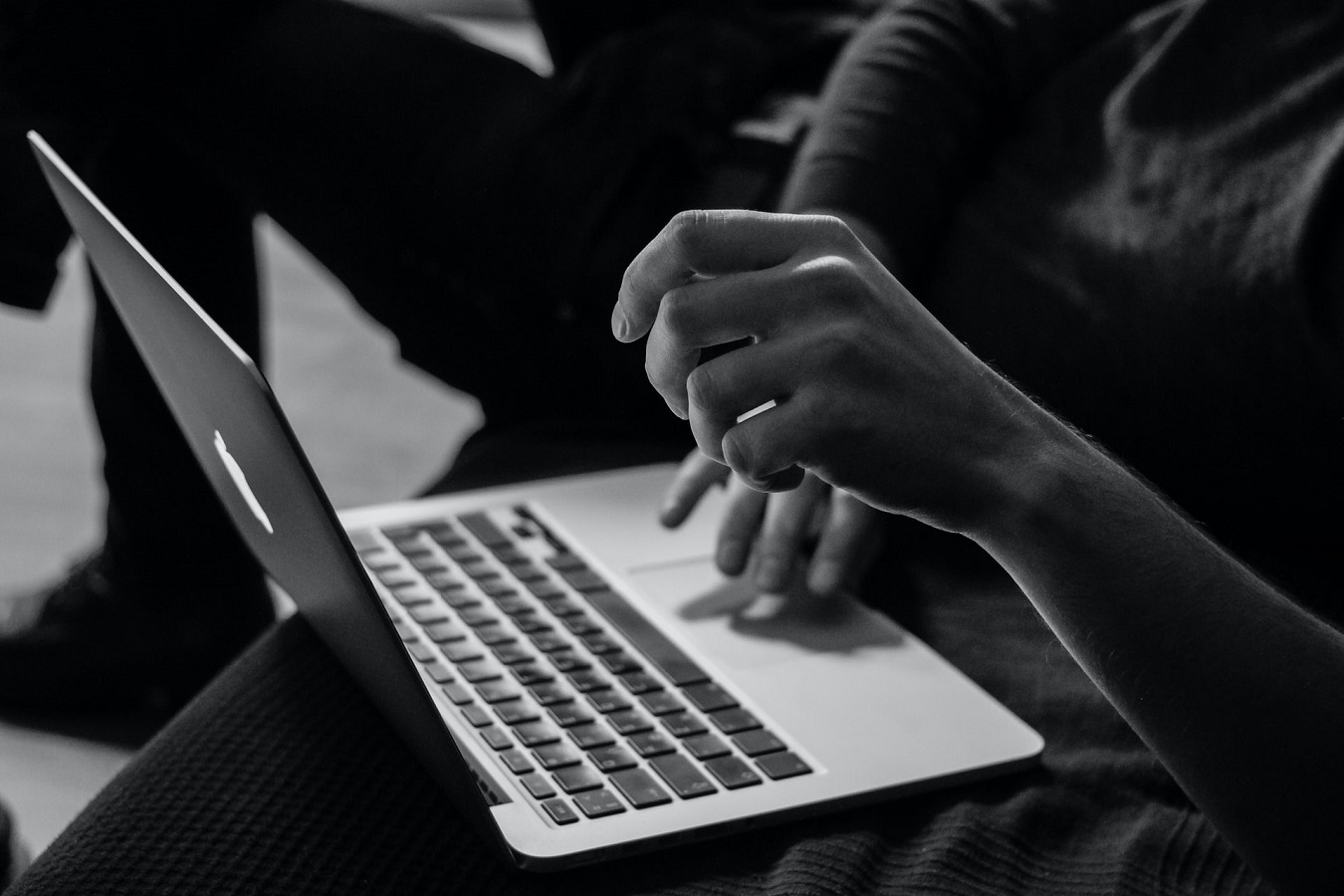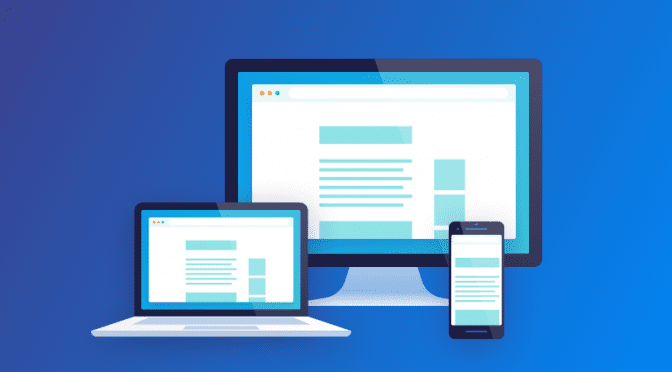Connecting your Roku TV to Wi-Fi without a remote might seem impossible, but it’s actually quite doable with the right steps and tools. Whether you’ve lost your remote or it’s not working, this guide will walk you through practical and effective methods to reconnect your Roku TV to the internet — no remote needed.
Why You Might Need to Connect Roku TV to Wi-Fi Without a Remote
Roku TVs depend on a stable Wi-Fi connection to stream content from apps like Netflix, Hulu, YouTube, and more. If you’ve lost your remote or it’s stopped working, and your Roku TV gets disconnected from Wi-Fi, you might be locked out — unless you use one of the following methods.
Methods to Connect Roku TV to Wi-Fi Without a Remote
1. Use the Roku Mobile App (Works as a Remote)
The Roku mobile app is the easiest and most efficient solution.
What You’ll Need:
-
A smartphone or tablet (iOS or Android)
-
The Roku app (free on Google Play or Apple App Store)
-
Your Roku TV and smartphone must be on the same Wi-Fi network your Roku TV was previously connected to
Steps:
-
Download and install the Roku app on your phone.
-
Open the app and tap Devices at the bottom.
-
Wait for your Roku TV to appear in the list.
-
Tap the device and wait for it to connect.
-
Use the remote tab in the app to navigate your Roku interface.
-
Go to Settings > Network > Set up connection > Wireless and connect to your new Wi-Fi.
Tip: If your Roku TV is no longer connected to Wi-Fi, this method won’t work directly. Use the mobile hotspot trick explained below.
2. Use a Mobile Hotspot to Mimic Previous Wi-Fi Settings
If your Roku TV was previously connected to a Wi-Fi network but it got disconnected, you can trick the Roku into reconnecting by creating a mobile hotspot with the same network name (SSID) and password.
What You’ll Need:
-
Two smartphones (or one smartphone and one tablet)
-
Knowledge of the previous Wi-Fi network name and password
Steps:
-
On phone #1, set up a mobile hotspot with:
-
The exact same name (SSID) and password of the old Wi-Fi your Roku was connected to.
-
-
Turn on the hotspot.
-
Roku TV should automatically connect to the hotspot.
-
Now, on phone #2, open the Roku mobile app.
-
Connect phone #2 to the hotspot Wi-Fi.
-
Open the Roku app and use the remote tab.
-
Go to Settings > Network on Roku and connect it to your new home Wi-Fi.
Once the Roku connects to your actual Wi-Fi, you can turn off the hotspot.
3. Use an Ethernet Cable (Only If Your Roku TV Has an Ethernet Port)
Some Roku TV models (especially TCL, Hisense, Sharp Roku TVs) have an Ethernet port.
Steps:
-
Plug an Ethernet cable into your Roku TV and your router.
-
Download and open the Roku mobile app on your phone (ensure phone is on same router network).
-
Once detected, use the app as a remote.
-
Go to Settings > Network > Set up wireless connection to connect to Wi-Fi if needed.
Note: Using Ethernet is usually faster and more reliable than Wi-Fi.
4. Buy a Replacement Remote or Use a Universal Remote
If you’re not comfortable with the tech workaround, you can:
-
Order an official Roku remote online.
-
Use a universal infrared (IR) remote that supports Roku TVs.
Make sure to check if your Roku TV model is compatible.
FAQs
Q1: Will the Roku mobile app work if my TV isn’t connected to Wi-Fi?
No. It only works if the TV is on the same network as your smartphone. Use the hotspot method to bypass this limitation.
Q2: Can I connect a USB keyboard or mouse to Roku TV?
Most Roku TVs don’t support USB input devices like keyboards or mice.
Q3: Can I use Alexa or Google Assistant to control Roku without Wi-Fi?
No, voice assistants require both Roku and your smart device to be online and on the same network.
Final Thoughts
Losing a Roku TV remote doesn’t mean you’re stuck. Whether it’s using the Roku mobile app, mobile hotspot trick, or Ethernet cable, you can get back online without much hassle. These methods are reliable, and in many cases, quicker than waiting for a replacement remote.
Still Having Trouble?
If you’re still facing issues, consider contacting Roku support or exploring universal remote options on Amazon or your local electronics store.