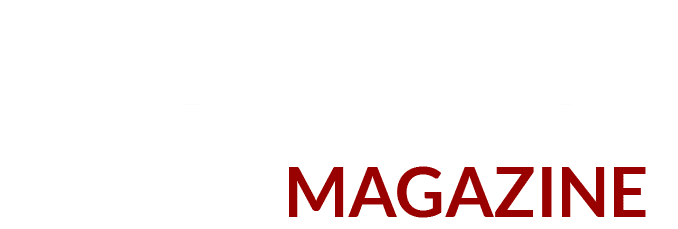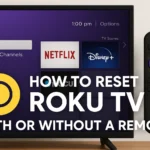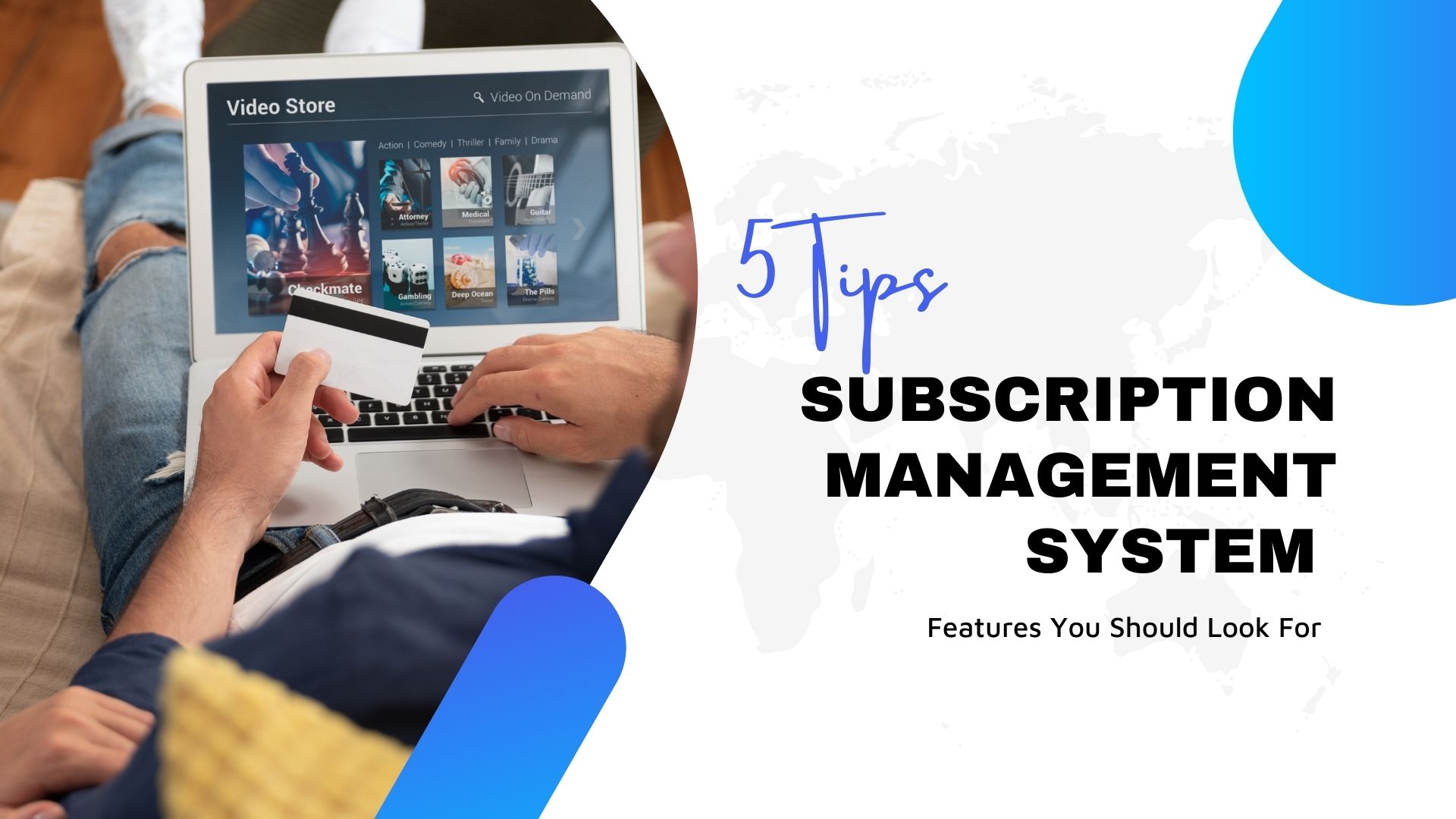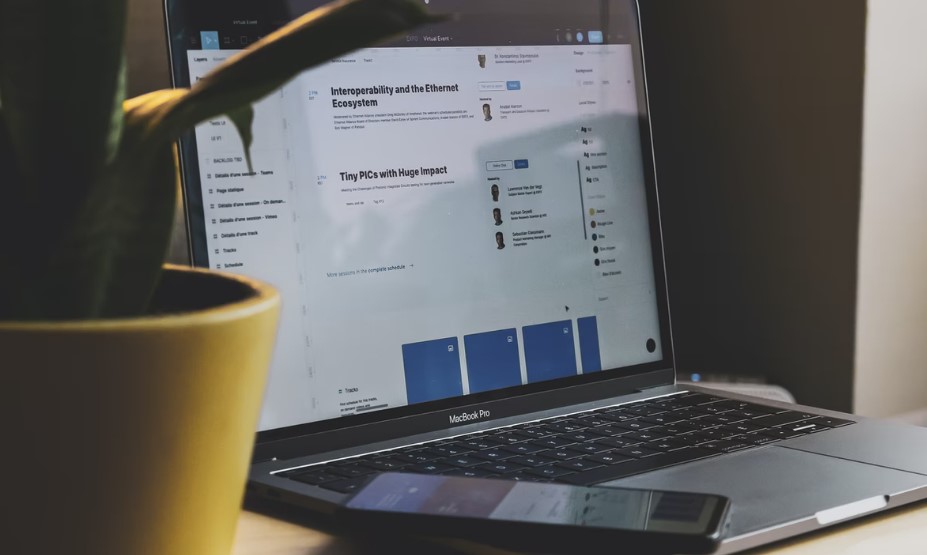First of all, I love my AirPods! And they work perfectly most of the time… as you can guess, I sometimes have problems, unfortunately. One of the things that bothered me was the fact that only one of the AirPods seemed to work. They were both connected, but sometimes the sound was only on one AirPod. Sometimes I used to go crazy and miss the music while walking my dog… so hopefully, some of these tips will help you get rid of the frustrations.
In this article, I will explain two ways to fix two different problems with your AirPods. The first solution is to solve the problem of only one of the AirPods working, the second solution is to solve a sometimes unstable connection if it can connect at all.
Why Is My AirPod Only Sounds in One Ear?
When your AirPods play in one ear, something is wrong. The causes can range from simple (low battery charge or dirty AirPods) to complex (network or audio settings issues).
Considering this, there is no single cause for this AirPods problem, so there is no single solution either. The best thing to do is follow the troubleshooting steps until the AirPods start working again.
How Do I Fix My AirPods When Only One Airpod Works?
Possible solutions are listed below, from simplest to most complex, so try them in this order:
- Check Airpods Battery. The simplest and most probable explanation for an AirPod not working is that the battery is dead. AirPods can drain batteries at different rates, so even if you charged your AirPods at the same time, one of them might run out of battery first. Check the AirPods battery life or look at its battery widget and charge it if needed.
- Clean the AirPods. You might not hear sound on an AirPod because it has built-up dirt that blocks sound from coming out. It could be dust, lint, or even earwax. Check your AirPods and if the speakers seem blocked, clean them.
- Turn Bluetooth On and Off. The problem with your AirPods could be that audio is not being sent properly from your device to your headphones. In this case, try resetting Bluetooth. On an iPhone, iPod touch, or iPad, go to Settings > Bluetooth > move the Bluetooth slider to off(white), wait a few seconds, then back to on(green).
- Restart Your Device.Restarting isn’t very likely to fix the problem, but it’s quick and easy, so it’s worth a try. Restarting a device clears active memory and can often fix temporary issues. Try restarting your iPhone or your iPad.
- Unpair and Re-pair AirPods. Still not hearing sound on an AirPod? It’s time to reconfigure your AirPods. To do this on an iPhone, iPod, or iPad, go to Settings > Bluetooth > tap the “I” next to AirPods > Forget This Device > Forget Device. This removes the AirPods from your device. Then place the AirPods in their case, long press the button on the case, and follow the on-screen setup instructions.
- Hard Reset AirPods. If nothing has yet worked, try restarting your AirPods. Follow the same steps to unpair and re-pair your AirPods from the last section. When you press and hold the button on the AirPods case, hold it down for about 15 seconds until the light flashes and then white. Then release it and follow the on-screen instructions.
- Reset Network Settings.Your device has settings that control how it connects to various networks, including Bluetooth devices. If there is a problem with this setting, this could be the culprit. Resetting settings can help, although you will need to reconnect Bluetooth devices, re-enter Wi-Fi passwords, etc. To reset network settings of IOS, go to Settings > General > Reset > Reset Network Settings.
- Check Stereo Balance. There is a hidden deep setting within the Accessibility options on iOS devices that lets you control the audio balance between the left and right AirPods. Your problem may be that this configuration is unbalanced and sends all sound to a single AirPod. To fix this, go to Settings > Accessibility > Audio/Visual > find the Balance slider and move it to center.
- Update Operating System. Each new version of iOS brings many new features and important bug fixes. While this may not resolve the issue, your issue may be resolved in the latest version of your device’s operating system. Since updates are free, quite fast, and provide many benefits, it is worth trying to download and install new iOS updates.
- Get Help from Apple. At this point, it’s time to get help from the experts: Contact to Apple Support.
How Do I Fix My AirPods if Only One AirPod Working on Mac?
The solution to this problem is in the settings.
- Open System Preferences
- Go to Bluetooth
- Make sure AirPods are connected
- Return to System Preferences
- Go to Sound
- Go to the tab called Output
- Select AirPods
- Move the Balance slider to the middle (otherwise the sound is on the left or right AirPod)
- Play music or YouTube video to check if AirPods work again
Hope this solution worked for you! I found this solution through this thread but expanded the explanation.
Hard Reset AirPods
The last solution is to perform a hard reset, this should definitely fix the problem! Below is the YouTube video on how to perform the hard reset.
- Make sure both AirPods are in the charging case and open the lid.
- You can press and hold the setup button on the back of the case for at least 20 seconds.
- Wait for the LED on the case to flash orange several times. Your AirPods have been reset.
The problem which might be resolved by doing a hard reset are:
- AirPods not charging
- AirPods connection issues
- AirPods batteries drain quickly
- AirPods won’t turn on
- AirPods make a crackling sound
- The left or right earbud does not produce any sound.
Unstable Connection
There are several reasons why there can be an unstable connection, it can happen in freezing weather for example. But what I found was that when I left my house and tried to connect my AirPods to my iPhone, sometimes I had this unstable connection, if my AirPods were connected at all. What was the problem?
Well, I have a lot of Apple devices at home, two MacBooks, a watch, an iPad, and of course my iPhone. AirPods can only be connected to one device at a time! You may find that when you try to connect your AirPods to your iPhone while they are still connected to the MacBook, you may get an unstable connection. Isn’t that always the case! Sometimes, I can easily reconnect without having to disconnect from my MacBook, for example, but sometimes I had this unstable connection if I could connect.
The fix: It’s annoying, but try to always unplug your AirPods from devices like iPhone, MacBook when you’re done using them. It solved this problem for me. Please visit if your AirPods Connected But Sound Coming From Phone.