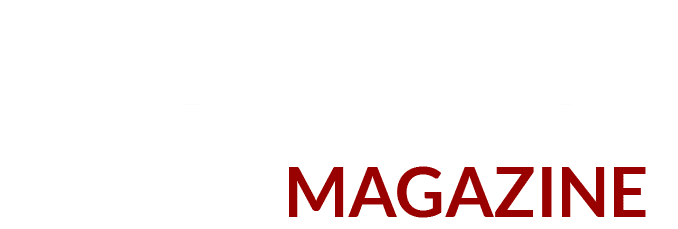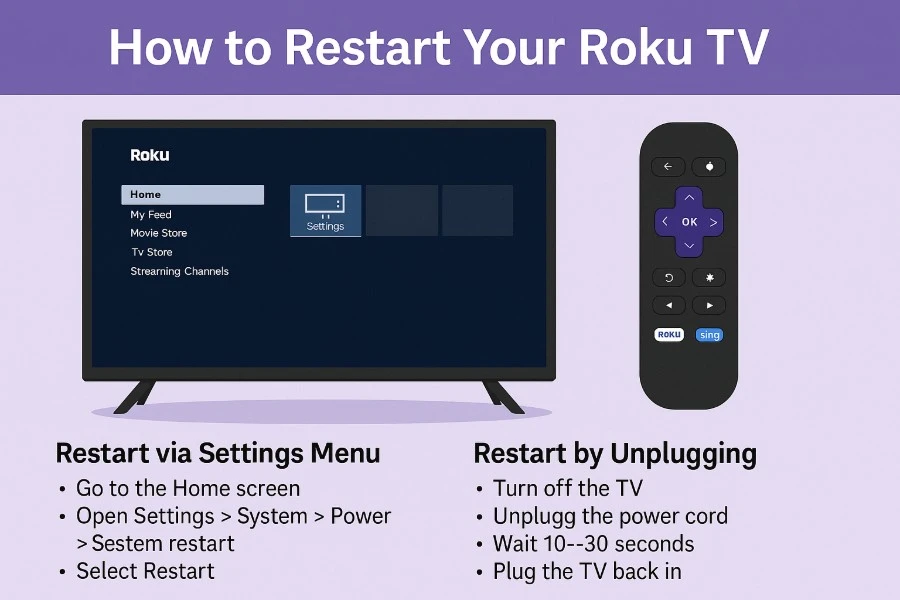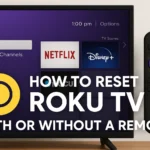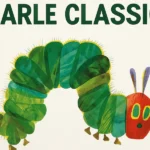Sometimes your Roku TV may freeze or lag, or you need to clear temporary glitches. Restarting (rebooting) the TV is a quick and simple fix that turns the set off and back on without erasing your settings or apps. This guide explains how to restart Roku TVs (e.g. TCL Roku TV, Hisense Roku TV, Sharp Roku TV, Philips Roku TV and other Roku OS models) using different methods: via the on-screen Settings menu, using a secret remote button sequence, or by unplugging (power cycling). These methods work on all major Roku TV brands, as they all run the same Roku smart TV software.
Why Restart Your Roku TV?
Restarting (rebooting) your Roku TV can help resolve many common issues like apps crashing, slow performance, or Wi-Fi glitches. It clears temporary data and refreshes the TV’s operating system without doing a full factory reset. You should restart your Roku TV whenever it becomes unresponsive, freezes, or you notice apps not loading properly. Unlike a factory reset, a restart keeps your settings and channels intact – it’s simply like turning your TV off and on again.
Method 1: Restart via Settings Menu
Most Roku TVs provide a System Restart option in the menu. This is a “soft” reboot done through the on-screen Settings. The exact path may vary slightly by model, but typically you do the following:
-
Go to the Home screen. Press the Home button on your Roku remote to open the main menu (the Roku home screen).
-
Open Settings. Navigate to Settings using the arrow buttons and press OK.
-
Select System. Scroll down and choose System from the Settings list.
-
Find System Restart. On many Roku TVs (like TCL models), you then select Power and choose System restart. On some models, the System restart option is directly under System. If you see “Power” as a submenu, go into Power > System restart. Otherwise, select System restart directly.
-
Confirm Restart. Highlight Restart and press OK or Enter. The TV will confirm and then begin rebooting. The screen will go blank, and after a few seconds you’ll see the Roku logo as it turns back on.
For example, TCL’s official support shows these steps: Home → Settings → System → Power → System Restart → Restart. Hisense and other Roku TV models follow the same menu path because they use Roku’s interface. After restarting, your TV will return to the home screen with minimal delay.
Method 2: Restart Using the Remote (Secret Button Sequence)
If you can’t use the Settings menu or want a quick trick, there’s a hidden button combination that forces a reboot. This “secret” restart works on virtually all Roku devices including Roku TVs. To use it:
-
Press the Home button 5 times quickly.
-
Press the Up arrow 1 time.
-
Press the Rewind (<<) button 2 times.
-
Press the Fast Forward (>>) button 2 times.
Do these in one continuous sequence. After the last button press, your Roku TV will begin restarting automatically. You won’t see a confirmation prompt first – just watch for the screen to turn off and the Roku logo to appear again. This hidden code (Home×5, Up, Rewind×2, Forward×2) immediately reboots the TV as if you turned it off and on. It’s the same across Roku TV brands (TCL, Hisense, Sharp, etc.) since it’s built into the Roku OS.
Steps (Remote Restart)
-
Press Home button five times in a row.
-
Press Up arrow once.
-
Press Rewind (⏪) twice.
-
Press Fast-forward (⏩) twice.
After this, the TV will restart itself. Wait a minute, and it will return to the home screen with all your channels and settings preserved.
Method 3: Restart by Unplugging (Power Cycle)
If the screen is frozen or your remote is not working at all, you can perform a hard reboot by power cycling the TV. This cuts power to clear any stuck processes. Here’s how:
-
Turn off the TV. Use the remote or the physical power button on the TV to switch it off (so the screen is black or standby).
-
Unplug the power cord. Gently pull the power plug from the wall outlet or back of the TV.
-
Wait 10–30 seconds. This ensures the TV’s electronics fully discharge. Some guides recommend pressing and holding the TV’s power button for 10–15 seconds during this time to help drain residual power.
-
Plug the TV back in. Reconnect the power cord to the outlet.
-
Turn the TV on. Press the power button (on the TV or remote). The Roku TV will boot up fresh.
This method is essentially the same as removing power on a computer. It’s useful if the TV is unresponsive or the normal menu options won’t work. Just be patient for the boot-up logos to appear; the TV may take a little longer after a full power cycle.
Tips and Notes
-
Fast Start Mode: Some Roku TVs have a “Fast TV Start” feature that keeps the TV in standby for quicker turn-on. Disabling Fast Start (in Settings > System > Power) can make the power button fully power down the TV, ensuring a deeper restart next time.
-
Physical Reset Button: Certain Roku TVs (like some Hisense models) have a tiny reset button on the back. This is usually for factory resets, not a normal reboot. Only use that if you want to reset the TV completely to factory settings.
-
Brand Consistency: Whether you have a TCL Roku TV, Hisense Roku TV, Sharp Roku TV, Philips Roku TV, or another brand, the Roku interface is the same. All the methods above apply equally to any Roku TV. Manufacturer differences lie in hardware, not in how the software menus work for a restart.
-
When Not to Reset: Remember, restart is not the same as factory reset. Restarting preserves your apps and settings. Only factory reset if you truly want to erase everything.
By using one of these methods, you can safely restart any Roku TV whenever it’s needed. Restarting is a safe troubleshooting step that often fixes minor glitches and restores smooth operation.
References
-
Android Authority, “How to restart your Roku TV” (Aug 30, 2023).
-
TCL Support, “How to Restart Your TCL Roku TV” (Official guide).
-
BoostVision, “How to Restart Roku TV to Eliminate Minor Issues?” (Feb 14, 2024).
Read Also: KokoaTV Alternative: Top Options for Seamless Entertainment